How do I get the Zoom Feature for my images?
Article ID: 40 | Last Updated: Sat, Jan 28, 2017 at 5:25 AM
First Make your Image Large Enough to Zoom
Your images in DPW will automatically have the zoom feature, where you can mouse over the image to magnify, when their resolution is greater than or equal to 600 pixels wide or tall. Keep in mind though, that your image file size must be 10 mb or smaller. You can read more about image sizes and resolution here.
Then there are Four Ways to Upload an Image into DPW
1. Automatically Pulled from your Blog Feed:
If you have a blog, and you have entered your correct blog feed URL into your Account Information page, DPW will automatically pull in your images from your blog posts, then be sure you upload large enough images to enable the zoom to your blog.
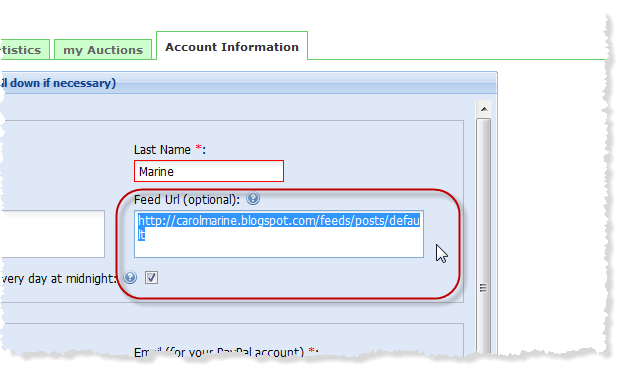
Sometimes, depending on your blog provider, it is not possible to upload large enough images to your blog. If so, then use one of the following methods.
2. Uploading New Image into your Art Tracking grid:
You can easily and quickly manually upload new images into DPW using the Upload New Artwork button above your Art Tracking grid.
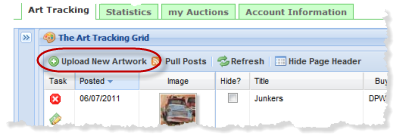
3. Replacing Existing Images in your Art Tracking grid:
You can also replace an existing image in DPW with a larger one by clicking on the thumbnail of the painting in your Art Tracking grid. This opens the image in a small window from where you can browse for and upload a new image that is large enough to enable the zoom feature.
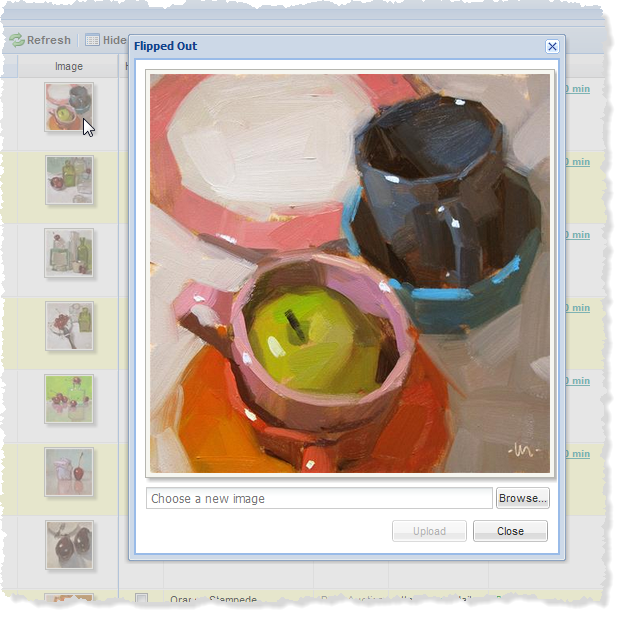
4. Uploading Larger Images when Creating a DPW Auction for a Painting:
Lastly, you can also upload a larger image when creating a DPW Auction for a painting.