Selecting and Customizing Gallery Themes
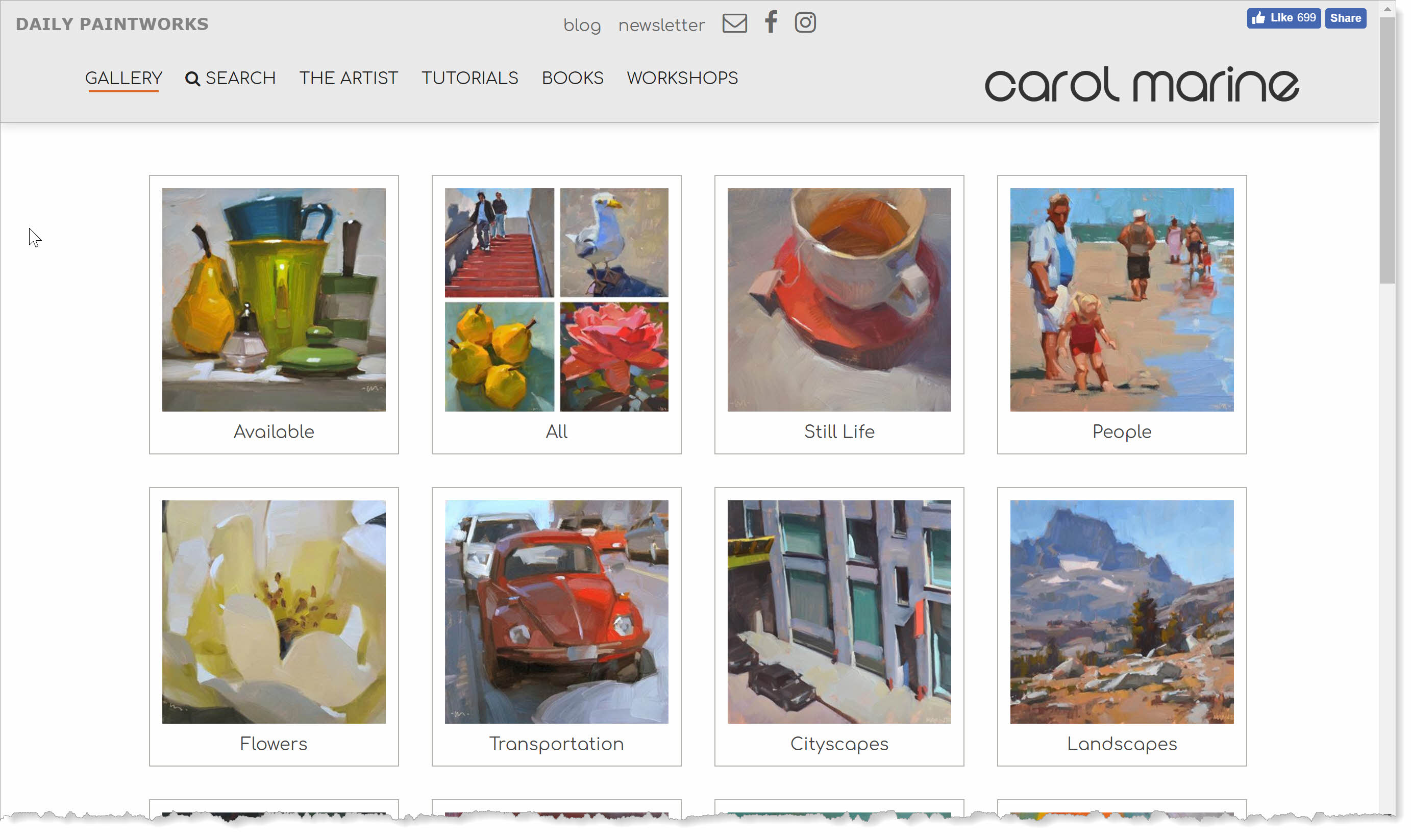
How to Select a Gallery Theme and Customize It
Along with organizing your artwork into custom categories and creating custom store, event, and print (reproductions) pages, you can change the look and feel of your DPW Gallery Website to personalize it to your style.
1. Open the Gallery Theme Slide-out
Click the little tab with the cogs icon in the upper left corner of your DPW Gallery Website. It is only visible when you are signed into your account.

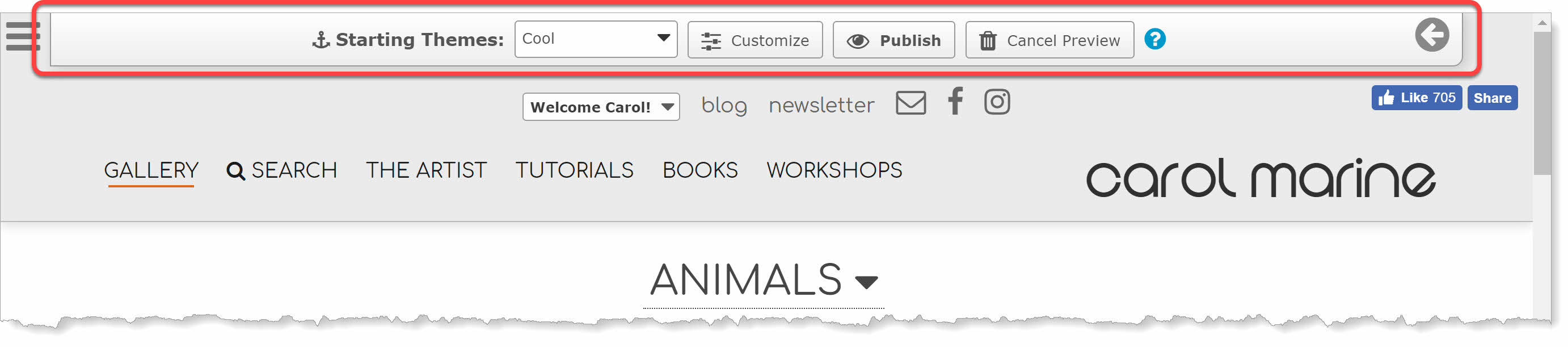
2. Select a Starting Theme
You can select any theme from the Starting Theme drop down list or you can leave the default "DPW Classic" theme selected. This will be the starting theme for your DPW Gallery Website. Feel free to try any and all of the starting themes. Only you will see the new theme until you publish it.
3. Customize Your Theme
Now that you have a starting theme you like, you can click the Customize button to change it so it is perfect.
No worries - any changes you make are only visible to you until you publish your theme. So be sure to experiment and have fun with your theme!
Keep in mind that if you have customized your theme, changing the starting theme will lose your customizations.
4. Publish Your Theme
When you have your theme just as you would like it you can click the Publish button so everyone else can see it, as well.
Once you publish your theme, feel free to chose another starting theme or customizing your theme, since your changes will only be visible to you until you publish your theme again.
Note: The Publish button is enabled only if you have changed your starting theme or customized your theme.
(Optional) Cancel the Preview
You can cancel your theme preview at anytime after you have changed your starting theme or customized your theme by clicking the Cancel Preview button. When you do, you will once again see your DPW Gallery Website as everyone else does.
Note: the Cancel Preview button is enabled only if you have changed your starting theme or customized your theme. button is enabled only if you have changed your starting theme or customized your theme.